3 ways to add word images to your social media
I’m a word lover, but even I have to admit that images can punch up your written communications. I’ve written earlier about using photos, but sometimes word-based images can do the trick. Here are three techniques I’ve used to generate them, starting with the most sophisticated. But I’m no techno-geek. If I can use these techniques, so can you.
Is it worth your time to create and use images? “Content with relevant images gets 94 percent more views than content without,” according to “A Complete Guide to Visual Content: The Science, Tools and Strategy of Creating Killer Images,” which appeared on BufferApp.com’s blog. This is increasingly true even on social media such as Twitter. Sometimes those images can feature words.
1. Canva.com for images
Canva.com is a website for creating images at no cost to you in its most basic form. It’s not your only option for doing this, but “The Art of the Perfect Post,” a webinar delivered by Guy Kawasaki, Canva’s chief evangelist, convinced me that it might be simple enough for me to use. He positioned it as much easier than PhotoShop and similar programs.
To create an image in Canva, you click and drag the elements of background, text, and images. Canva provides some ready-made layouts for you. Some backgrounds are free; others cost $1. There is no cost to access Canva. I’m far from being a Canva pro, so I suggest you poke around the firm’s website to learn more.
Here are some images that I created using Canva.
One thing I wish I’d realized: Once you upload your images from Canva, they disappear from your Canva account. As a result, if I ever want to edit these images, I believe I’ll need to recreate them from scratch.
2. Wordle.net
Wordle is a website that generates “word clouds” showing the frequency of words that appear in text that you input. For example, here’s a Wordle word cloud that I used to illustrate my blog post on “Plain English and good writing.”
3. Screenshots of text created by your word processor
You don’t always have to time to create something fancy. That’s when I take a screenshot of text that I’ve created in my word processing software.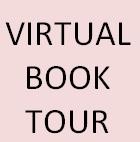 For example, I created a text block to accompany my virtual book tour’s links, as in “Week 4 of the virtual book tour for Financial Blogging: How to Write Powerful Posts That Attract Clients.” It’s not pretty, but it’s better than nothing.
For example, I created a text block to accompany my virtual book tour’s links, as in “Week 4 of the virtual book tour for Financial Blogging: How to Write Powerful Posts That Attract Clients.” It’s not pretty, but it’s better than nothing.
I use Microsoft Office’s Snipping Tool to capture the screenshots.
Other tools?
If you have other tools that you recommend, please share.

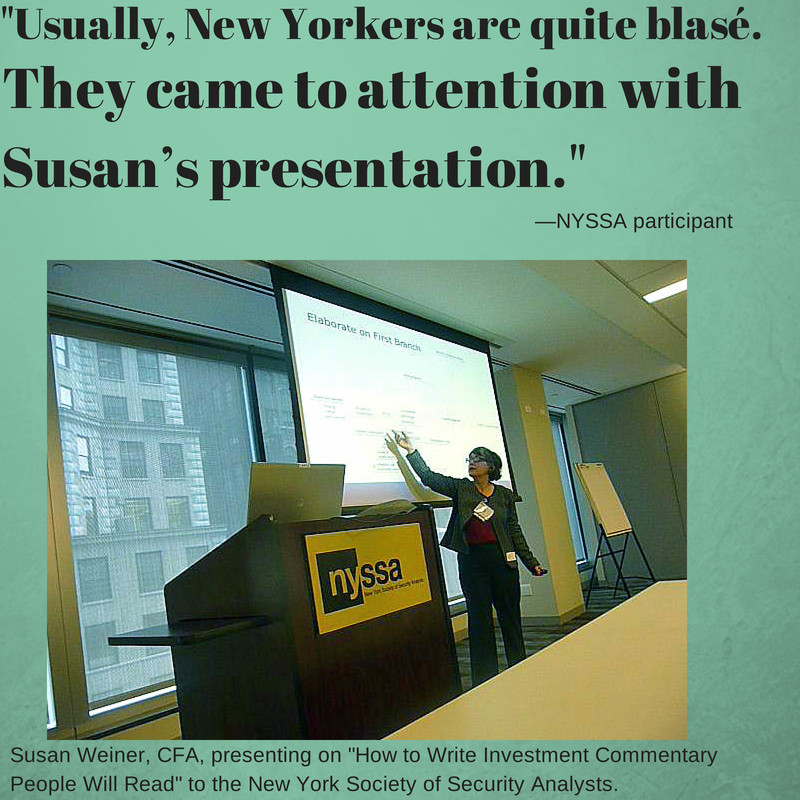
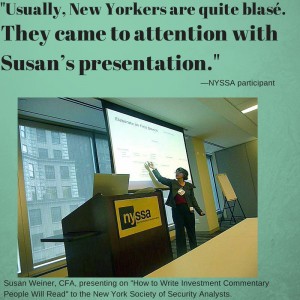
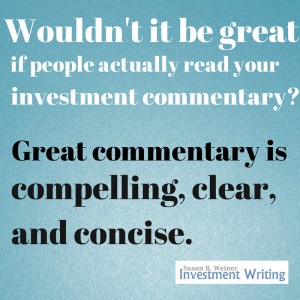
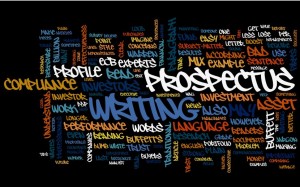

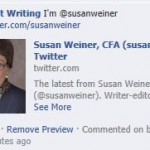
For Mac users who need screenshots, my friend Susan Becker recommends http://support.apple.com/kb/ph6846